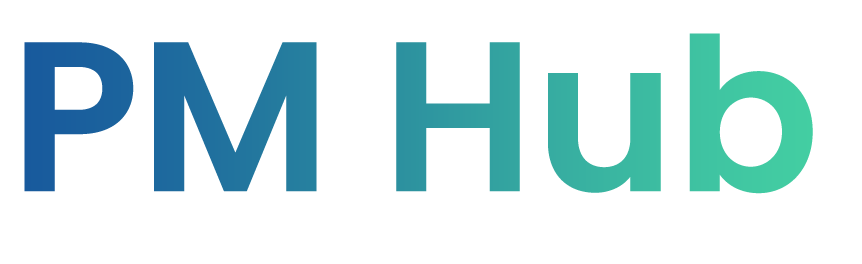How Can We Help?
Search for answers or browse our knowledge base.
PM Hub Sign in
PM Hub Sign in window opens as follows.
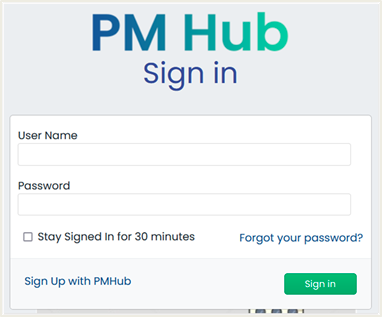
- User Name and Password should be the email address and password given at the time of registration.
- Once you enter the username and password, Click Sign in
 button to proceed.
button to proceed. - Stay Signed in for 30 minutes – User can set up using time.
- Forgot your password ? – User can click Forgot your password? and enter the email that you signed in to PM Hub. Email will be sent to your email with Instructions to reset the password.
User will receive a Two- Factor Email Authentication email to enter your verification code as follows.
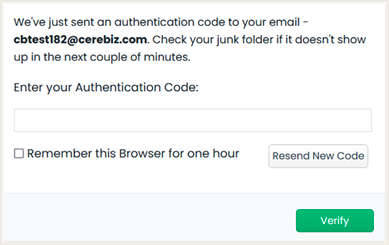
You may set up your practice package details in PM Hub Add your Practice window as follows.
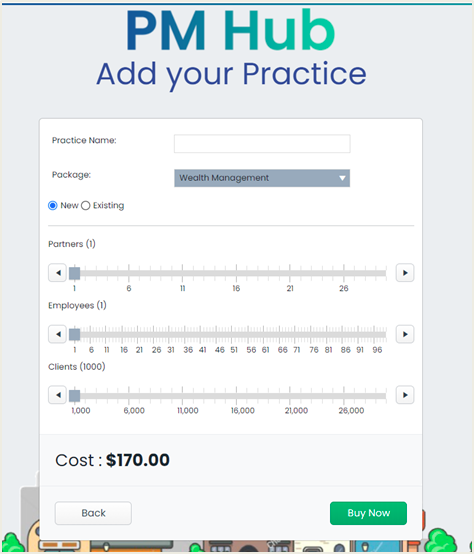
- Practice Name – You can enter practice name which will be displayed on your practice.
- Package – You can select your practice package as Wealth Management from the drop-down.
- Partners – You can select the number of partners by dragging right.
- Employees – You can select the number of employees by dragging right.
- Clients – You can select the number of clients by dragging right.
- Click Buy Now
 then Create New Practice pop-up window will be opened and click Ok.
then Create New Practice pop-up window will be opened and click Ok.
User will receive a window to set the accounting year as follows.
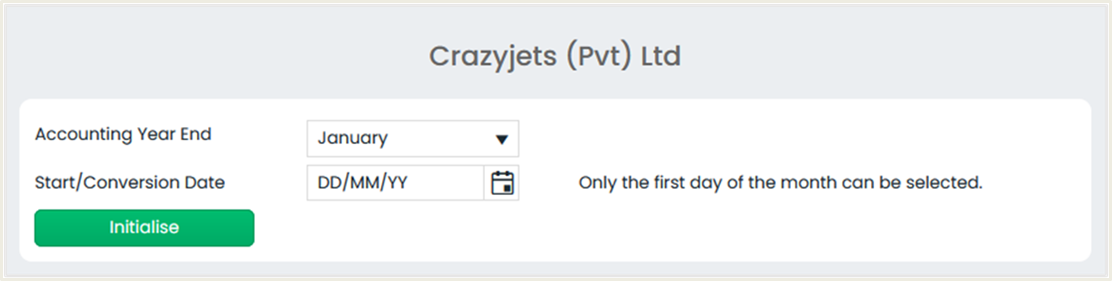
- Accounting Year End – Last month of accounting year.
- Start/Conversion Date – 1st day of the month which the user starts an accounting year.
- Click the Initialise
 button to complete.
button to complete.